Resetting the ATMe adapter for general issues with R.O. Writer
To perform a simple reset of the ATMe adapter, Follow these steps;
1. Locate the computer that the adapter runs on.
2. In the lower right hand corner of the desktop, Left-click the ^ (up arrow)
.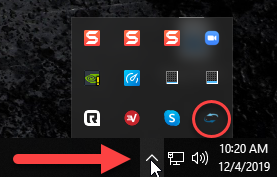
3. Right-click the ATMe adapter and then click on "exit"
4. To reopen the adapter, simply double click on the "autotext.me adapter" icon.
Related Articles
Update the ATMe adapter to work with a different labor category in R.O. Writer.
If your shop uses a different labor category other than "AAA" for a customer concern and you want to be able to pull that information over to match how you enter it in from R.O. Writer, follow these steps! 1. First, to determine the labor category ...Reset a password and re-activate a suspended account
The Manage Users page allows the administrator to: Edit existing user information Reset passwords Activate/deactivate users Set user working hours Open the page by clicking on the admin user name in the top right corner, then click Manage Users. ...Workflow Setup - Tekmetric - Custom RO Labels
For information on setting up Custom Status Labels see our Knowledge Base article here: Tekmetric Custom Status Labels. To first access this page you will need to be logged into autoflow using an admin role profile. (These setup options will not be ...Getting Tech notes from ATMe to TekMetric
Here is a quick guide on getting the Tech notes and pictures/videos from the ATMe DVI back into TekMetric Once the DVI has been submitted and if there is a valid RO# on the ticket your tech will have the option to "Submit DVI to SMS" Very simply ...Notifications issues
If you are having issues with notifications not appearing the way they should or if you simply want to find where to change the settings, please follow the steps below. NOTE: By default, admin and service writers/advisors typically have the necessary ...