Notifications issues
If you are having issues with notifications not appearing the way they should or if you simply want to find where to change the settings, please follow the steps below.
NOTE: By default, admin and service writers/advisors typically have the necessary notifications toggled to "yes". Technicians have less activated. This is customizable.
Additionally, notifications are only available on computers and android devices. There is no IOS device support yet.
1. To get to the notification settings, use the drop-down menu in the upper right hand corner of the dashboard with the users name and click "Edit Account"
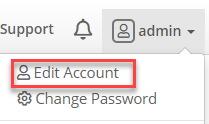
2. Halfway down the page you will find "Notification Preferences". This is where you can fully customize where and how these are set up.
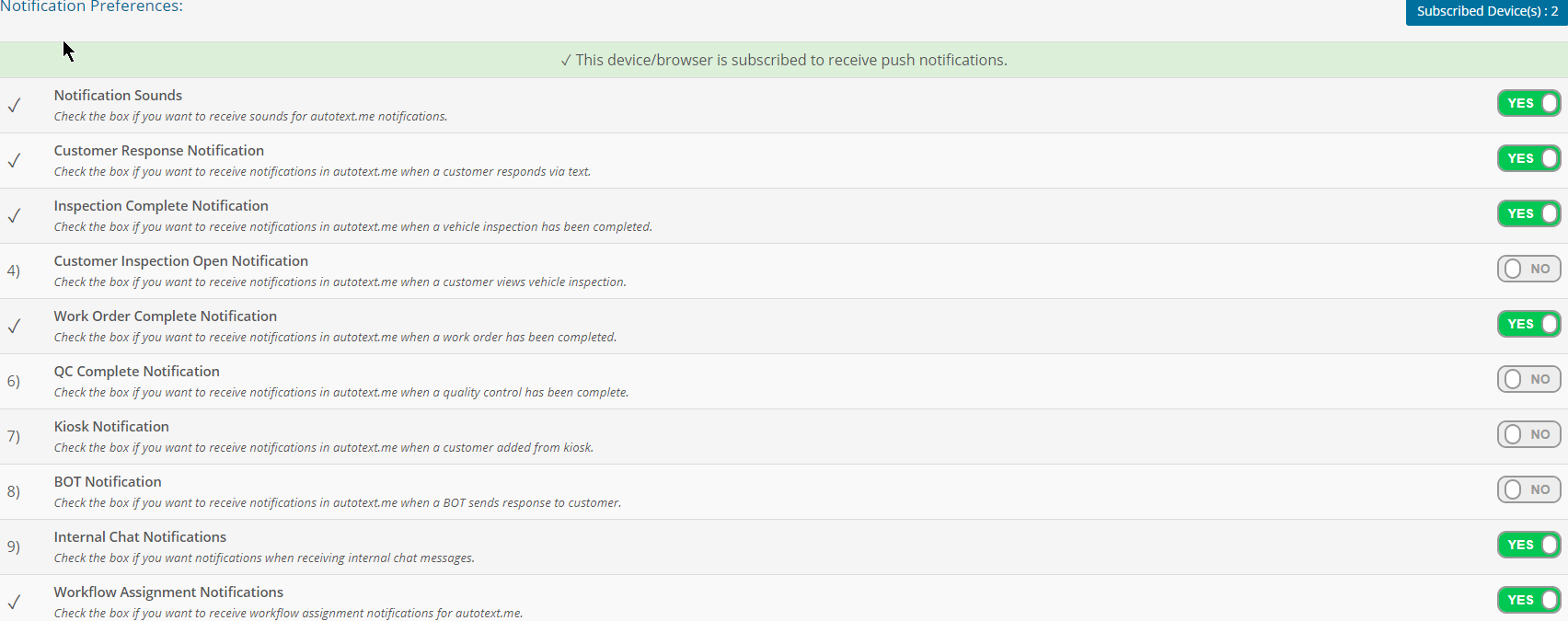
Keep in mind, technicians do not have the same notifications set up as an admin or SW/SA.
This is customizable and should be checked first if you are having issues. Additional trouble-shooting after that point
would be with your specific browser and potentially what it is allowing/blocking. At that point please refer to the browsers help-section.
NOTE: By default, admin and service writers/advisors typically have the necessary notifications toggled to "yes". Technicians have less activated. This is customizable.
Additionally, notifications are only available on computers and android devices. There is no IOS device support yet.
1. To get to the notification settings, use the drop-down menu in the upper right hand corner of the dashboard with the users name and click "Edit Account"
2. Halfway down the page you will find "Notification Preferences". This is where you can fully customize where and how these are set up.
Keep in mind, technicians do not have the same notifications set up as an admin or SW/SA.
This is customizable and should be checked first if you are having issues. Additional trouble-shooting after that point
would be with your specific browser and potentially what it is allowing/blocking. At that point please refer to the browsers help-section.
Related Articles
Notifications
Autoflow has built in notifications to keep the users up to date with customer responses, DVI and WO completions, and more. Notifications populate in the top right corner of the Autoflow pages under the bell icon. A counter will appear when a new ...How To Enable Push Notifications for Windows
If you are wanting to enable notifications on your Windows browser for additional Autoflow communications, please follow these steps: WITHIN WINDOWS 1. To ensure your desktop is able to use notifications, you will need to go to your desktop settings. ...How to properly submit a Benchmark report to support for issues with speed or compatability
If you have a tablet or a workstation that seems to be running slower than it should, follow these instructions to let us know! 1. On the device you want to test, in the upper right hand corner of the ATMe Dashboard, you will see a question mark ...How to create predefined outbound text messages
Add your predefined out bound texts for common conversation points, or answers to frequent inquiries Navigate to the message setup menu through the Workflow setup Simply click + Add Text, and compose your message The final results will be available ...Scheduled Message Setup
The Scheduled Message section found within the Workflow Setup is where you can customize your appointment confirmation and reminder messages to be sent to the customer, both at time of booking and 24-hours prior to the scheduled appointment time. We ...