Red statuses in the workflow swim-lane
Sometimes you may run across a status in your workflow thats red or orange. It means that the countdown timer that was selected under that workflow step is 10 minutes (orange) from expiring. Red is expired.
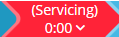
In this example, service was given a limit of an hour. Once the timer reached "0:00" the status turned red. Its just another way to quickly visually identify and keep track of your workflow.
If this is confusing or if you would prefer to count the total time in that step instead, simply modify that specific step to "count up" in workflow setup, inside of the Admin log in drop down menu. Dont forget to save!

NOTE: Uptick timers do not have a color system, as they will go on indefinitely.
In this example, service was given a limit of an hour. Once the timer reached "0:00" the status turned red. Its just another way to quickly visually identify and keep track of your workflow.
If this is confusing or if you would prefer to count the total time in that step instead, simply modify that specific step to "count up" in workflow setup, inside of the Admin log in drop down menu. Dont forget to save!
NOTE: Uptick timers do not have a color system, as they will go on indefinitely.
Related Articles
Workflow Setup
It’s your shop. Set your workflow your way. We made it simple. Access Workflow Setup Click your user in the top right, then the Workflow Setup menu, then Workflow setup Add a Status To add a status, click the blue Add New Status button on the ...Swim lane not showing up on Dashboard or only one section of workflow showing.
If you ever see this or something similar... It is an easy fix. Please follow these instructions. 1. In your drop down menu located in the top right of the dashboard, simply click "Graphic Display". 2. Now, your full swim lane should be available to ...Why is my status automatically updating when a tech or SW modifies the ticket in ATMe?
Inside of your admin log in, ATMe dashboards drop down menu has the "Auto Assign & Update" tab. Inside of this page you will find two grouping of options. We will be looking at the second group, " Auto Update Status". It is self explanatory as far ...Workflow Setup - Protractor
To first access this page you will need to be logged into autoflow using an admin role profile. (These setup options will not be available to Service Writer or Technician profiles) From the top right drop down menu you would select the Workflow Setup ...Workflow Setup - Omnique
To first access this page you will need to be logged into autoflow using an admin role profile. (These setup options will not be available to Service Writer or Technician profiles) From the top right drop down menu you would select the Workflow Setup ...