Re-add Customer to Dashboard
If you ever need to Re-add a customer to the dashboard for any reason, follow these simple steps;
First, in a service writer or admin log in, go to "Reports" and then "Workflow reports"
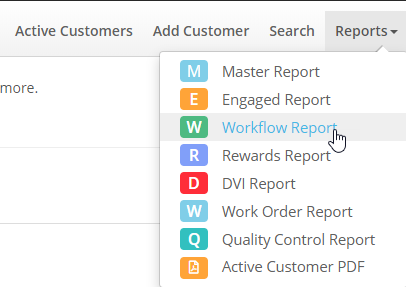
Next, choose the date range to encompass the time that the ticket you need re-added falls under
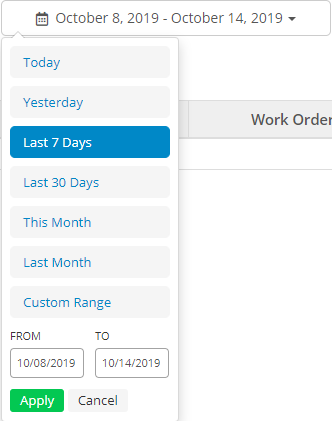
Now, search for the customer and to the far right, click "Re-add to board"

Success!
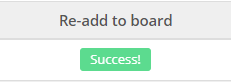
First, in a service writer or admin log in, go to "Reports" and then "Workflow reports"
Next, choose the date range to encompass the time that the ticket you need re-added falls under
Now, search for the customer and to the far right, click "Re-add to board"
Success!
Related Articles
Merging Customer Records
Getting Started Select Search at the top of the dashboard. Once on the Search page, select Click here to transfer/merge vehicles and customer in the top right corner highlighted in blue. Next select Merge two customer profiles from the dropdown menu ...How to Reopen a Closed Ticket
This simple article will help you make changes to a ticket you closed by reopening it on the dashboard. First, select the "Reports" drop down menu and open "Workflow Reports." Make sure you have the correct dates selected in order to find the ticket ...A walkthrough of Groups/Grouping
We have the ability to merge Customer numbers and assign multiple numbers to a specific profile. Additionally, now you can assign multiple vehicles to one number. This can be helpful in situations where a family with multiple vehicles and/or multiple ...How To Re-Opt Customer's Into Receiving Text Messages
If you have found that your customers are no longer receiving your shop's text messages, they may have opted out of receiving your messages. This can be verified by looking at the customer's visit on the Active Customer Dashboard or on the Text ...Adding a Customer Without an Active Visit
This process can be completed by any service writer or admin level profile, and must be done using the Add Customer option from the top navigation bar. This process cannot be completed using the Quick Add feature. Once you've selected the Add ...