Mass Close Feature
Customer records that have been re-added, or no-show appointments that may be filling up your active customer dashboard can be closed en masse by any Admin profile. This can be done from the Workflow Report page, as found in the screenshot below.
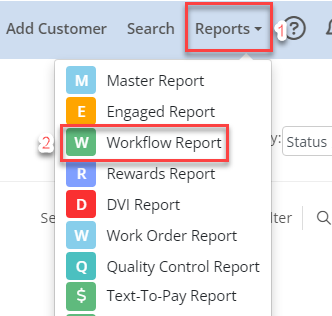
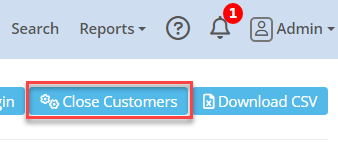
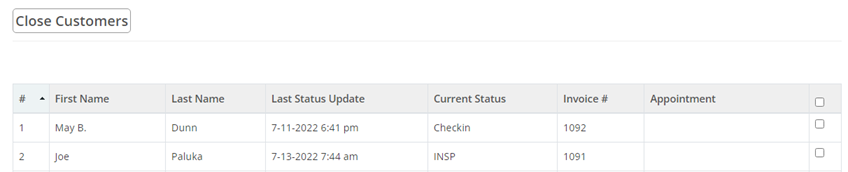

Once on the Workflow Report page you will see the option to "Close Customers" in the top right as seen below.
This will open the full Close Customers page which will create a list of all active visits shown on your Customer Dashboard. These can be sorted by First or Last Name, Current Status, Last Status Update Time, Invoice/RO#, or Appointment time. Any visits that were not scheduled for an appointment will not have any data in the Appointment column.
The radio buttons in the far right column can then be used to select the visits you wish to close, or the select all button in the category row of the column. Once you've selected all the visits you wish to close you will find the red "Close" button at the bottom of the page.
Once complete all selected visits will be moved to the Closed status, and can be restored as normal using the "Re-add to board" option in the Workflow Report.
Related Articles
Using the Kiosk feature
Kiosk can be used by the client to check-in their vehicle or schedule appointments. Alternatively, the Kiosk can be a handheld check-in device held by counter staff, ensuring all details are entered and nothing is missed. Checkin Kiosk – Step 1 Phone ...MotoVisuals Integration - Auto Attach
Once MotoVisuals integration setup is completed* you will be able to access the auto attach feature within your autotext.me Digital Vehicle Inspection. The selected video on a line item will automatically be attached to any inspection item that is ...Technician Quick Start
As soon as you login – Everything is ready for you to begin using Autoflow. Logging In Enter app.autoflow.com in your Chrome or Firefox browser Enter the email or phone number for your user Enter the password provided by your administrator Passwords ...Service Advisor Quick Start
As soon as you login – Everything is ready for you to begin using Autoflow. Logging In Enter app.autoflow.com in your Chrome or Firefox browser Enter the email or phone number for your user Enter the password provided by your administrator Passwords ...Worksheets
Worksheet Feature Documentation Overview The Worksheet feature provides customizable checklists and inspections. Create reusable templates (Sheets) with categories and items, capture status, notes, images, and videos, and associate worksheets with ...