Managing the Customer Experience
Client Microsite Breakdown
Client Facing Microsite
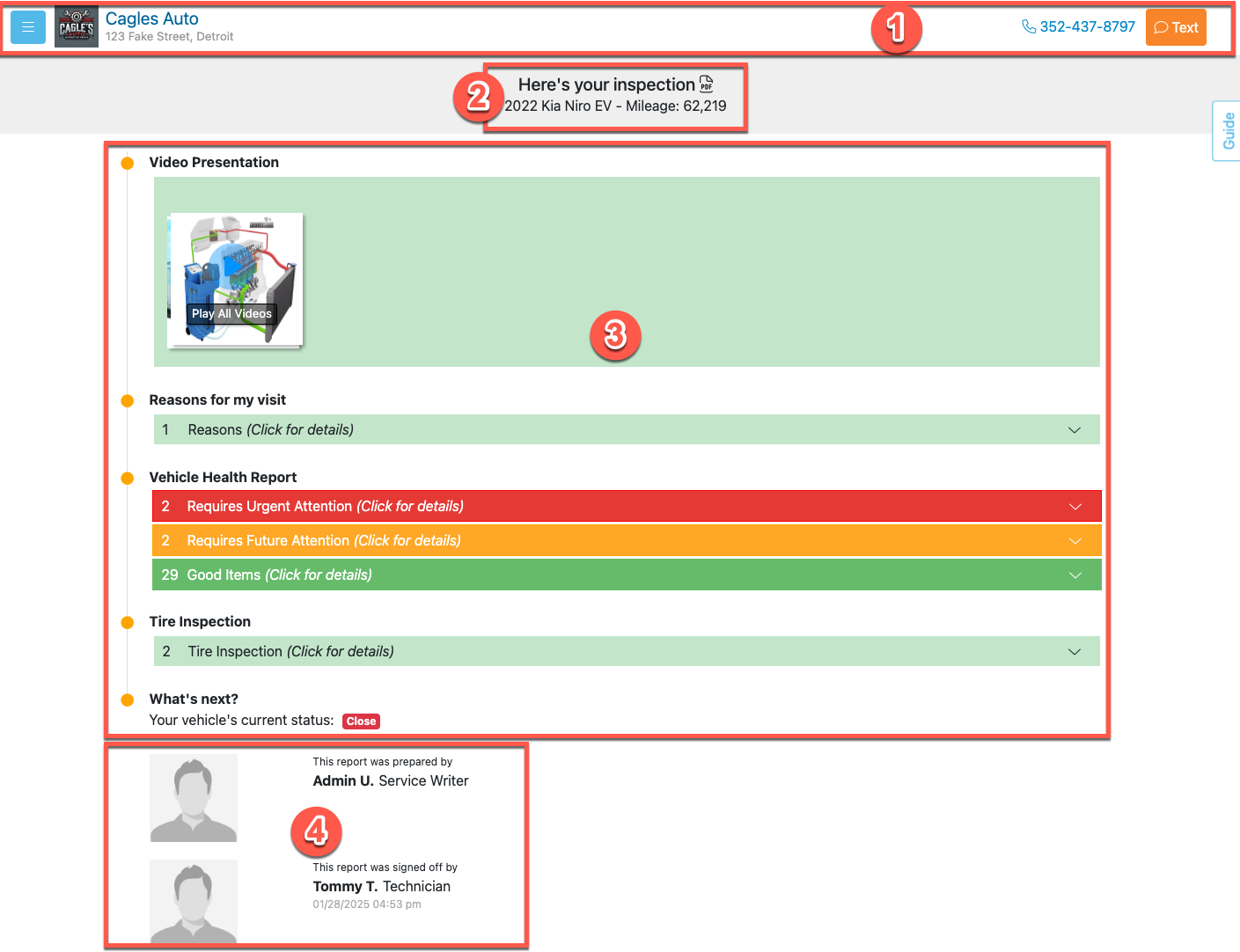
The Micro Site is the view the customer sees on their personal phone or computer. This makes it easy to show the customer any items, photos, or videos on the worksheets you perform in Autoflow.
- The top section of the Micro-Site shows shop contact information (and logo if provided).
- The year, make, and model of the vehicle, along with the report they are currently viewing.
- The DVI section summaries can be clicked and expanded to view any notes, pictures, and videos.
- The name and image of the service writer who sent the report and the name and image of the technician who signed off the report.
Current Status
- The Autoflow microsite can show a client the status of their visit.
- This shows statuses all statuses, regardless of texting/emailing settings.
- This transparency option is toggled in DVI Setup.
Service History
- The customer can also view their vehicle service history directly from the microsite.
- Customers will be required to enter a one time PIN number sent to them via text or email.
- This option can be toggled on in the DVI setup page if you choose.
Service History View
- Customer can view all service history including the Invoice, Date, and Mileage as well as the invoice details.
Digital Vehicle Inspection
- Each section of the DVI can be expanded to show the customer your findings on their vehicle. This is typically the first element shared that creates the client microsite.
- Tip: For best results be sure the client receives and opens the link to this report prior to your final authorizations.
Work Order & Quality Control
- In sections similar to the DVI section, the Work Order and Quality Control items will show if sent.
- Note: If you do not “send” the Work Order or the Quality Control reports, they will NOT appear here. Advisors have complete control over which reports are shared or withheld for internal purposes.
Customer Insights
- Customer Insights is an innovation from Autoflow that allows you to track the viewing behavior of clients in the DVI:
- Which DVI items are viewed by your client.
- How long they reviewed each category, image, or video.
- This is accessible here in the dynamic worksheet button pull out, and also in a subsection of the DVI report. The DVI report containing Customer Insights is retained for review across any date range.
- Tip: Advisors are encouraged to be in the habit of checking insights prior to the sales conversation to understand which items were most interesting to the client and which items may need to have more attention drawn to them.
Related Articles
Merging Customer Records
Getting Started Select Search at the top of the dashboard. Once on the Search page, select Click here to transfer/merge vehicles and customer in the top right corner highlighted in blue. Next select Merge two customer profiles from the dropdown menu ...MaddenCo Cash/Retail Customer
If using the Cash/Retail Customer to check in or schedule a visit the customer phone number will be merged with any existing customer record used previously that did not also follow the steps below. This can be used to create individual customers in ...Customer Microsite - Communication Settings
Customers using the microsite after being sent a DVI, Work Order, or QC link are always able to customize their communication preferences without a hard opt-out of sending a stop command to the main text number. This option can be found in the top ...Customer Microsite - Vehicle Visit History
If the Show Customer History option is enabled in the DVI Setup using an admin profile for SMS History capable integrations (Tekmetric, Protractor, Omnique, Tireshop, etc): The option to access the Service History for the current visit will be ...Re-add Customer to Dashboard
If you ever need to Re-add a customer to the dashboard for any reason, follow these simple steps; First, in a service writer or admin log in, go to "Reports" and then "Workflow reports" Next, choose the date range to encompass the time that the ...