Build Your Own DVI Sheet
Digital Vehicle Inspections in Autoflow are what you make them.
Whether you want a simple checklist - or a comprehensive inspection with predefined selection criteria - this guide will help you build DVI's to your unique needs.
Administrators: At Autoflow -we're VERY good at creating effective inspection sheets. Soon, you will be too - until then... if you have questions - reach out to support@autoflow.com and it will be our pleasure to assist you!
DVI Setup Menus:
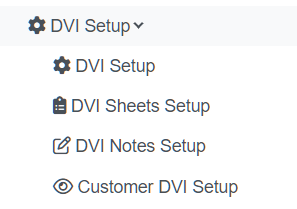
Whether you want a simple checklist - or a comprehensive inspection with predefined selection criteria - this guide will help you build DVI's to your unique needs.
Administrators: At Autoflow -we're VERY good at creating effective inspection sheets. Soon, you will be too - until then... if you have questions - reach out to support@autoflow.com and it will be our pleasure to assist you!
DVI Setup Menus:
There are four key menus where DVI settings and options can be managed.
DVI Setup: This menu is for toggles/features/requirements that affect ALL inspection sheets.DVI Sheet Setup: This menu is for constructing your inspection forms. Add categories, line items, measurements, and recommendations.DVI Notes Setup: This menu is for developing predefined notes for common findings. Instead of typing the same thing repeatedly, this is great for having selectable notes for common issues.Customer DVI Setup: This menu is for customizing the client-facing view, we call it the Client Microsite. Set up the Client Microsite to match your brand and create your desired experience.
Related Articles
Edit Locked DVI/ Duplicate and archive DVI's.
If you have this message in you DVI sheet set up page; And would like to edit that DVI sheet OR if you simply want to duplicate and archive that sheet, follow these steps. 1. Under your admin log in for the ATMe dashboard use the drop down menu and ...DVI Sheet Setup
Understand the layout of the page Select the sheet you wish to edit. Here you can create a new sheet, or duplicate the selected sheet. Import or export .json files. Useful for sharing sheets with other locations. Sheet Name – Click to edit sheet ...Importing and Exporting a DVI Sheet
If you wish to duplicate the entire sheet, including line item notes, you will then want to select the option "Export Sheet". This will download a .json file to your computer. Once the download has been completed, you will then need to select "Import ...How To Setup Your QC Sheet
If you are needing to setup your Quality Control (QC) sheet, please follow these steps: 1. Make sure you are signed in as the admin for your shop. 2. From the admin drop down menu, select "QC Setup" then "Quality Control Setup". 3. Once in, it will ...How to Setup DVI Notes
DVI Notes Setup – Video Craig will show you how Autoflow can leverage Line Item Notes and how you as an administrator can set it up. Use the tools showcased in this video to help your technicians work as efficiently as possible! Introduction: (0:00) ...