Accepting Existing Customer appointments from the Online Scheduler in HITS BPOS
How does an appointment show up in HITS BPOS when made through the Online Scheduler?
Appointments made in the Online Scheduler will be sent into HITS BPOS as a notification (Type: Online Appointment).
Click the bell icon or press CTRL+Z on your keyboard to open the Notifications screen.
Click the bell icon or press CTRL+Z on your keyboard to open the Notifications screen.
How do I accept the appointment to enter it into HITS BPOS?
Double click the notification for the Online Appointment you are looking to accept, or single click its row then click ✅ Process Notification.
On the Select Ticket screen, click Create New Ticket.

Now head to the appointment screen.
Double click the appointment shown in red which you have just added.
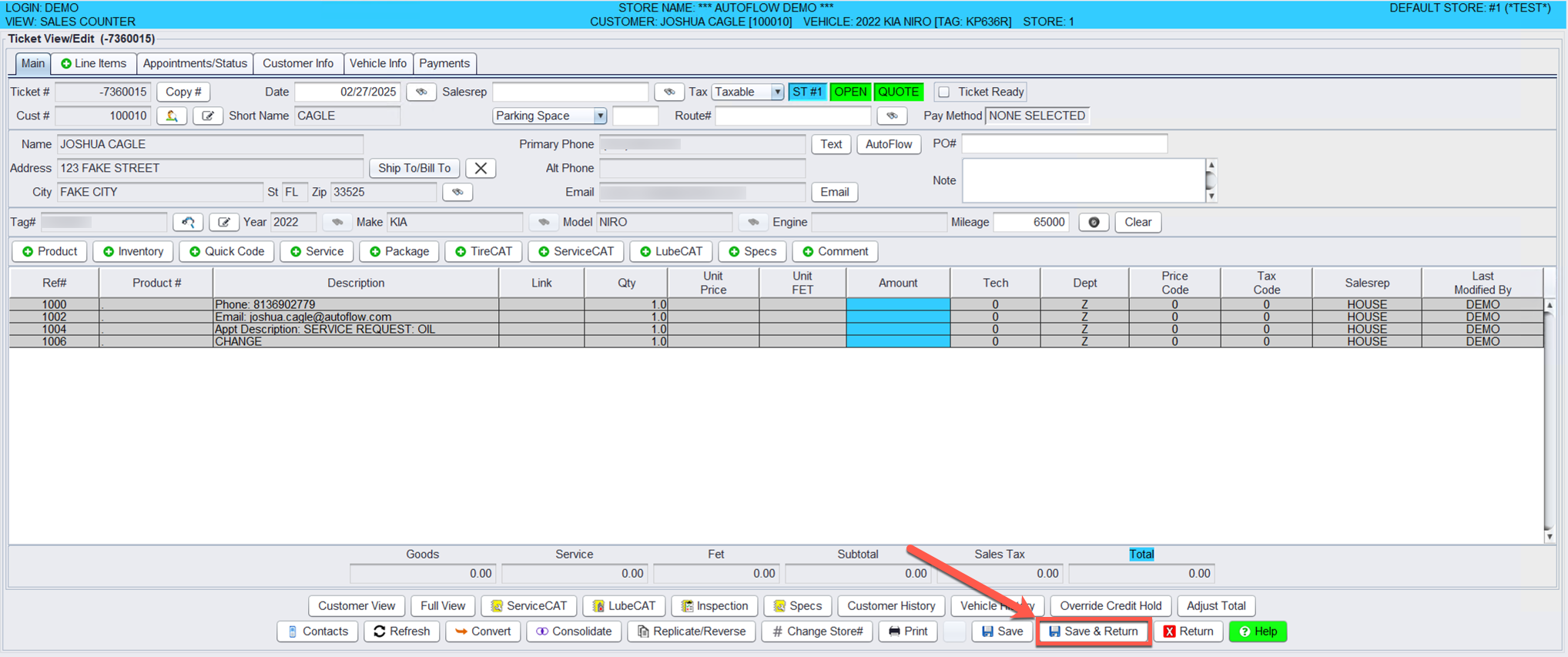
Confirm the details and click Save & Return to confirm this appointment.
No License Plate?
If license plate information is not entered in the Online Scheduler, vehicle information will need to be filled out.
Select the binoculars next to Year, Make, or Model.
Enter make, model, and year information then click OK.
Click Save & Return to finalize these changes and confirm this appointment.
Related Articles
Accepting New Customer appointments from the Online Scheduler in HITS BPOS
How does an appointment show up in HITS BPOS when made through the Online Scheduler? Appointments made in the Online Scheduler will be sent into HITS BPOS as a notification (Type: Online Appointment). Click the bell icon or press CTRL+Z on your ...HITS BPOS Ticket Transfer
How To Transfer A Ticket From HITS BPOS Into Autoflow Add the customer, vehicle year, make and model, license plate number (tag #) and lines to the ticket. Open the “Appointment/Status” tab. From the “Vehicle Status” drop down menu, select “On Lot”. ...HITS BPOS User Mapping
From HITS BPOS From the “Administration & Utilities” view, open the “Store” drop down menu and select “Salesreps Add/Edit”. Find the full name of the employee you want to map. In Autoflow From the “admin” drop down menu, select “Manage Users” and ...HITS BPOS Status Mapping
From HITS BPOS Open the “Appointment/Status” tab. Open the “Vehicle Status” drop down menu and see how the status you want to map is written. Mapped statuses must match character for character, including spaces and capitals. In Autoflow From the ...Kiosk Checkin / Scheduler
Autoflow Kiosk is designed to simplify even the busiest lobbies by leveraging the kiosk already in the customers pocket, their phone! Kiosk can be used by the client to check-in their vehicle or schedule appointments. Alternatively, the Kiosk can be ...